
Best Soundscaping Tool for D&D: Softrope
Introduction
I've enjoyed running my own Dungeons and Dragons campaign! If you've read this previous post of mine, you've seen I'm always after ways to improve my players' experience.
I've nailed room ambiance with my smart lights. To match the atmosphere of my office to in-game locations! However, one thing I always struggled with was soundscape... Dabbling with Spotify and YouTube. Jumping between playlists wasn't smooth, instead just load times and ads... Determined, I tested out a variety of tools and applications and found one that, for me, stood far above the rest!
What is Softrope?
Softrope is a lightweight application that acts as a soundboard, perfect for Dungeon Masters! It uses local audio files and lets you loop, fade, and shuffle tracks within scenes. You can create a scene for each mood, layering sound effects and music to enhance your game. It offers a great suite of features, and even though its last update was about 10 years ago. It works perfectly on Windows 10/11.
Softrope UI
To add a new scene to Softrope, use the ‘New scene’ button on the top menu. Then double click on the newly created ‘Unnamed Scene’. The options within this panel are not super intuitive, so I will explain the key features I use below.
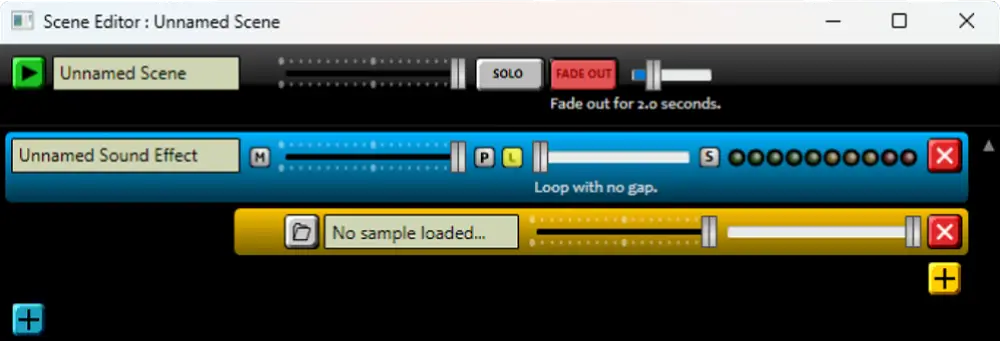
At the top, you can name your scene, which is what appears on the main window. You can also enable the ‘Fade Out’ option, which allows you to fade your scenes out gradually, rather than hard cuts. Extremely useful for transitions between scenes!
Next is the blue bar, which Softrope calls a 'Sound Effect'. However, I find a better description is a layer. Each layer added (using the blue plus) will play simultaneously, which is good for combining music and atmosphere together!
The key feature I recommend clicking here is the 'L'. This enables track looping. Meaning if you only have one or two tracks (yellow bars), it loops through them, rather than only playing each track once.
Nested within the blue bar is the yellow bar. This is where you can add audio tracks, adding more with the yellow plus. Any tracks added under the same blue bar are part of a playlist, and will play shuffled.
The Only Problem
If you craft your atmosphere out of only a few tracks, Softrope may be perfect for you without tweaks! However, Softrope requires you to add tracks to each scene one by one, and as my Adventure Playlist contains over 150 tracks, it would take quite a while to add...
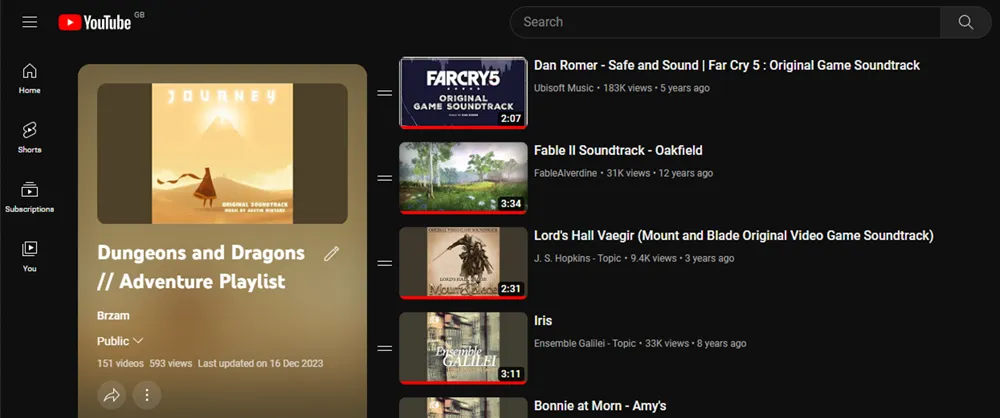
Luckily, I found a solution to this headache! If you have a ridiculous number of tracks in your Dungeons and Dragons playlists. The below will have them up and running in no time!
The .softrope file
Importing 150 tracks for only one of many Playlist was daunting. But in my testing I found that when saving a project, the .softrope output is xml! Looking at the track syntax, I could write a formula to save the manual entry. This means you won't have to code anything, only paste in some auto-generated code!
To accomplish this, create a blank scene for each of your playlists in Softrope, then save the project. We will use this saved framework later to save time. We also need to setup our audio file folder structure. With one sub-folder for each scene. For this project, I created a Softrope folder at the root of my C: Drive, and recommend you do the same, but you can change the below commands and spreadsheet to match your setup.
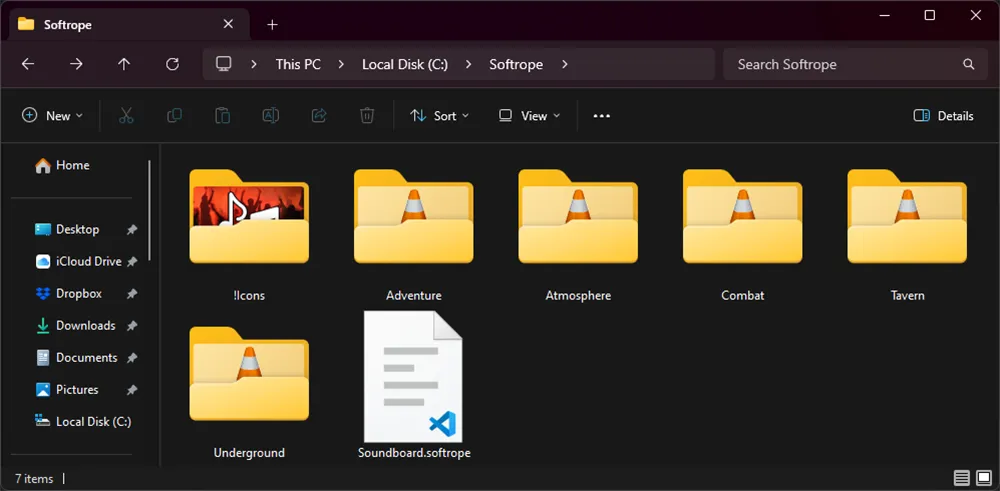
Extracting your Track list
With all your scenes organised, open Command Prompt and navigate to the first of your scene sub-folders using the below command, substituting the file path to where your audio tracks are:
cd C:\Softrope\Adventure
Next, we can generate a text file of all files within this folder by running the below:
dir /b > list.txtThe selected folder will now include a text file, which contains a simple list of all the other files within! This will let us create the xml required to include within our .softrope project.
Generating the .softrope Tracks
To save the effort of creating your own spreadsheet, I have created the below Google Sheet. The link is Read-only but you can create a copy (File > Make Copy):
If for any reason the above Google Sheets link no longer works, the formula used is as below. With Cell A2 containing the folder structure to the audio files, and a list starting at A4 containing each audio in the list.txt file.
=SUBSTITUTE(CONCATENATE(" <Sample>
<FileName>",$A$2,A4,"</FileName>
<Volume>1</Volume>
<Weight>1</Weight>
<Name>",A4,"</Name>
</Sample>"),char(10),char(13)))In the Spreadsheet, adjust the Directory Path cell (C4) to match your own, then paste in your list.txt file starting at C6. The result from this should produce a list of equal length starting at G5. With this output we can copy the generated information to paste right into our .softrope project.
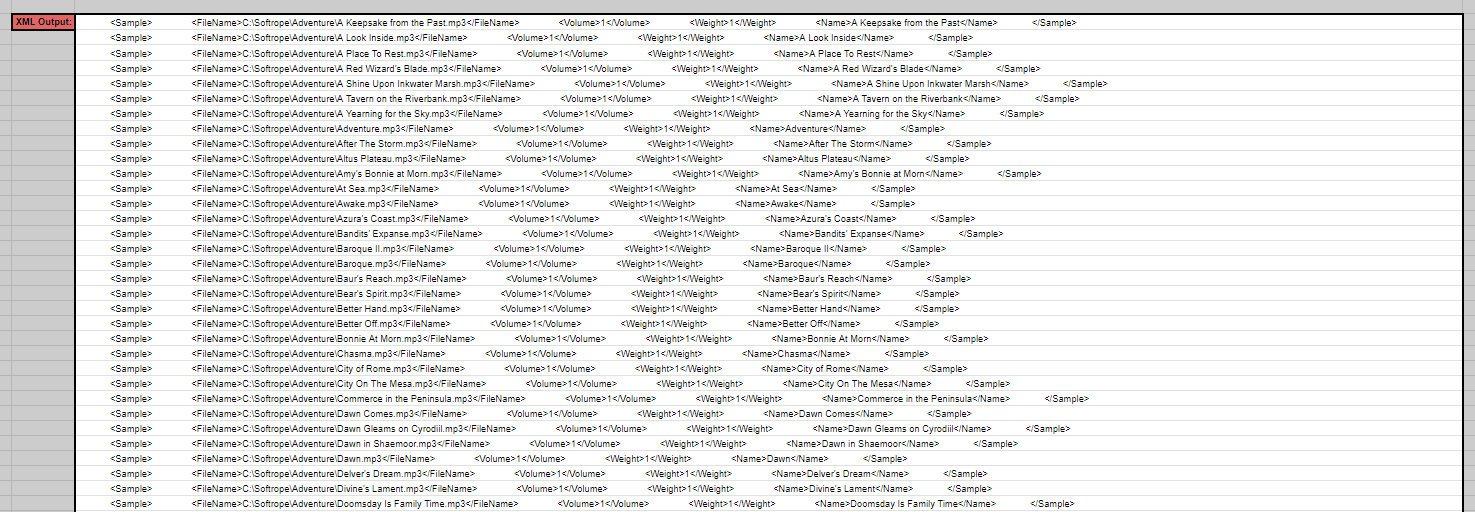
Using a code editor (I'm using Visual Studio Code). Open your .softrope file, and find the scene to adjust. For me, this is called adventure. With your generated xml in the clipboard, highlight the code as below and paste it. The generated code includes all the correct spacing, so should not require additional formatting.
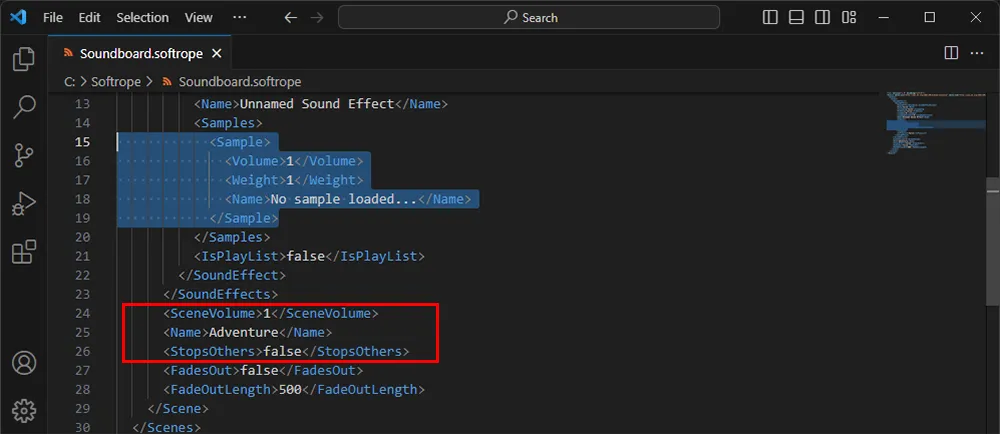
Saving the .softrope file back, you should now be able to open it using the 'Load Module' option in Softrope. The adjusted scene will now include the pasted tracks. You can check this by double clicking on the Scene, which will show you the complete track list. Repeat this process for each scene required!
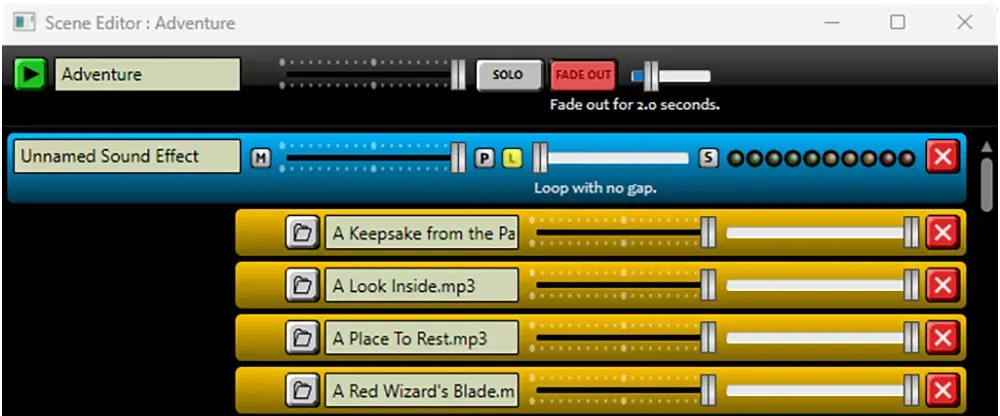
Final Thoughts
Softrope was already a great tool for Dungeon Masters and anyone who wants a soundboard. Removing the time sink to adding 100s of tracks makes it the perfect tool for me. I highly recommend it to anyone wanting to add that extra level of control to their tabletop sessions!
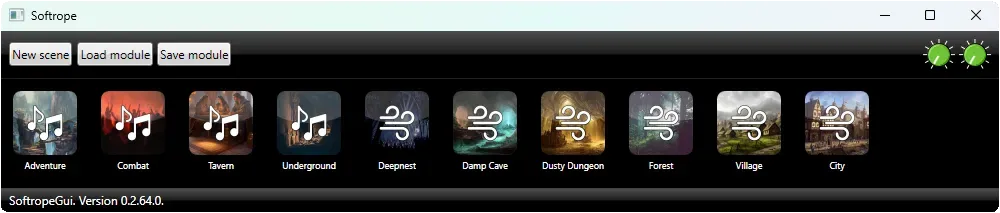
If you have questions regarding any part of this setup, please drop a comment and I'll get back to you, and if you're after some track inspiration you can find my playlists as below: